The EnTribe Uploader is a customizable web form that allows you to collect photo and video uploads from around the world.
There are three methods available to share your uploader. Read the sections below to find guidance on these methods:
Log into the EnTribe Portal, click on "Activations" and open the "Uploaders" tab. Find the "Share / Embed" button above your uploader preview.
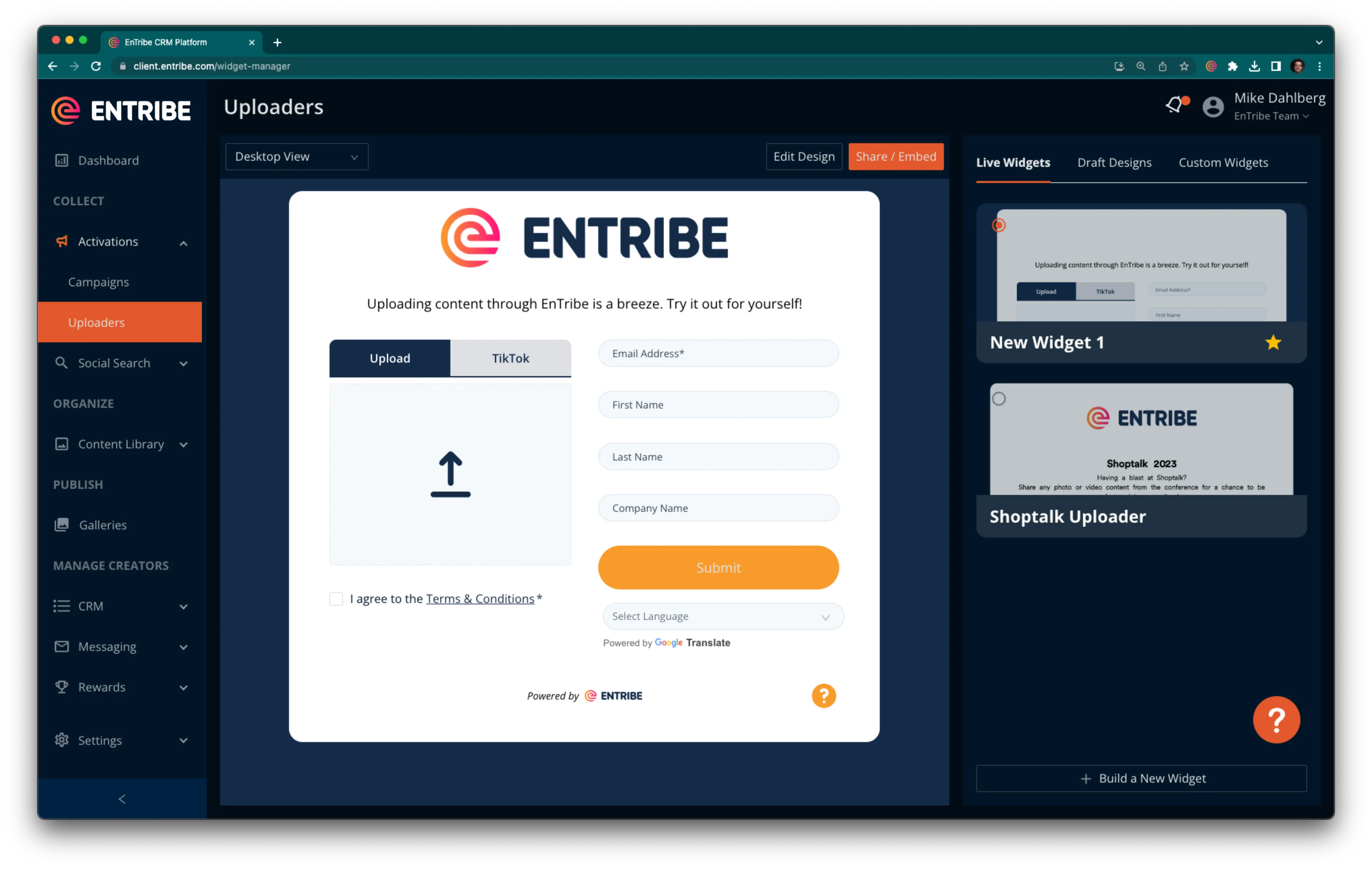
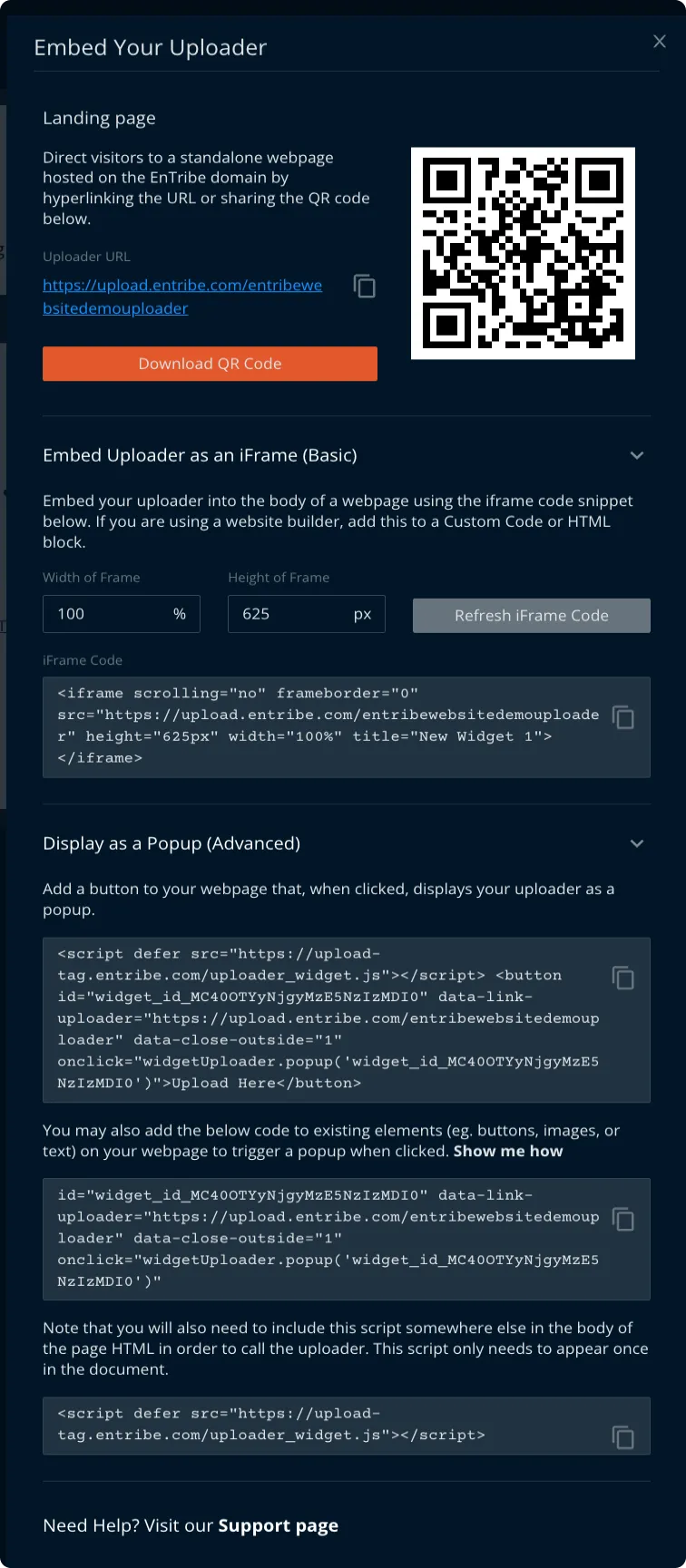
The easiest way to share your uploader is to direct visitors to a standalone page. This page is hosted on the entribe.com domain with a unique parameter on the end (eg. upload.entribe.com/mybrand). The standalone page is easy to access and responsive to many screen sizes and devices.
Copy and share the URL provided in your EnTribe Portal or download a QR code which, when scanned, will open the URL of the standalone page.
https://upload.entribe.com/entribewebsitedemouploader
If you would like to display your uploader on an existing webpage but do not want to (or are not sure how to) customize HTML elements on your page, considering using an iFrame.
Copy your embed code and inject it into your page where you would like it to appear. Note that you can edit properties of the iFrame such as adding/removing a border ("frameborder"), scrollbar ("scrolling), and adjusting height and width directly in the embed code. Be sure to edit and test the "height" parameter in the code snippet to ensure your form displays without getting cutoff.
<iframe scrolling="no" frameborder="0" src="https://upload.entribe.com/alwkemraw" height="900px" width="100%" title="Sample layout 1"></iframe>
<iframe scrolling="no" frameborder="0" src="https://upload.entribe.com/samplev2layout" height="900px" width="100%" title="Sample V2 layout"></iframe>
If you are comfortable with editing basic HTML and would like to display your uploader as a popup on an existing page, use this method.
Copy your embed code and inject it into your page where you would like it to appear. If you are using a webpage builder with drag and drop blocks, try adding the code to a "Code" or "HTML" block. If you are editing the raw HTML of a page, it may be inserted directly into the body of your page.
The provided code does not style the button so it will appear plain. To add style (like background color, border, font families, etc.) use inline CSS.
<script defer src="https://upload-tag.entribe.com/uploader_widget.js"></script>
<button id="widget_id_MC41MjEwNzIxMjkxMjI4NzM=" data-link-uploader="https://upload.entribe.com/entribewebsitedemouploader" data-close-outside="1" onclick="widgetUploader.popup('widget_id_MC41MjEwNzIxMjkxMjI4NzM=')" >Upload Here</button>
<script defer src="https://upload-tag.entribe.com/uploader_widget.js"></script>
<button
style= "background-color: antiquewhite;
border: 1px solid black;
font-size: 2rem;
font-family:'Courier New', Courier, monospace;
font-weight: 400;
border-radius: 8px;
padding: 24px;" id="widget_id_MC41MjEwNzIxMjkxMjI4NzM="
data-link-uploader="https://upload.entribe.com/entribewebsitedemouploader"
data-close-outside="1"
onclick="widgetUploader.popup('widget_id_MC41MjEwNzIxMjkxMjI4NzM=')"
>Upload Here</button>
Nearly any element on your webpage can serve as the "button" to trigger the uploader popup. If you have an existing button, image, or other page element that you want to use, try this method.
Inject this code snippet into the element's tag.
id="widget_id_MC41MjEwNzIxMjkxMjI4NzM="
data-link-uploader="https://upload.entribe.com/entribewebsitedemouploader"
data-close-outside="1"
onclick="widgetUploader.popup('widget_id_MC41MjEwNzIxMjkxMjI4NzM=')"
Then inject this script somewhere (anywhere) in the <body> of your HTML document. This script only needs to be added once to enable one or more elements to call the Uploader popup.
<script defer src="https://upload-tag.entribe.com/uploader_widget.js"></script>
<img src="https://c.tadst.com/gfx/750w/count-your-buttons-day-fun.jpg" alt="Buttons"
style="border-radius: 12px;
id="widget_id_MC41MjEwNzIxMjkxMjI4NzM="
data-link-uploader="https://upload.entribe.com/entribewebsitedemouploader"
data-close-outside="1"
onclick="widgetUploader.popup('widget_id_MC41MjEwNzIxMjkxMjI4NzM=')">
Last updated: June, 2025